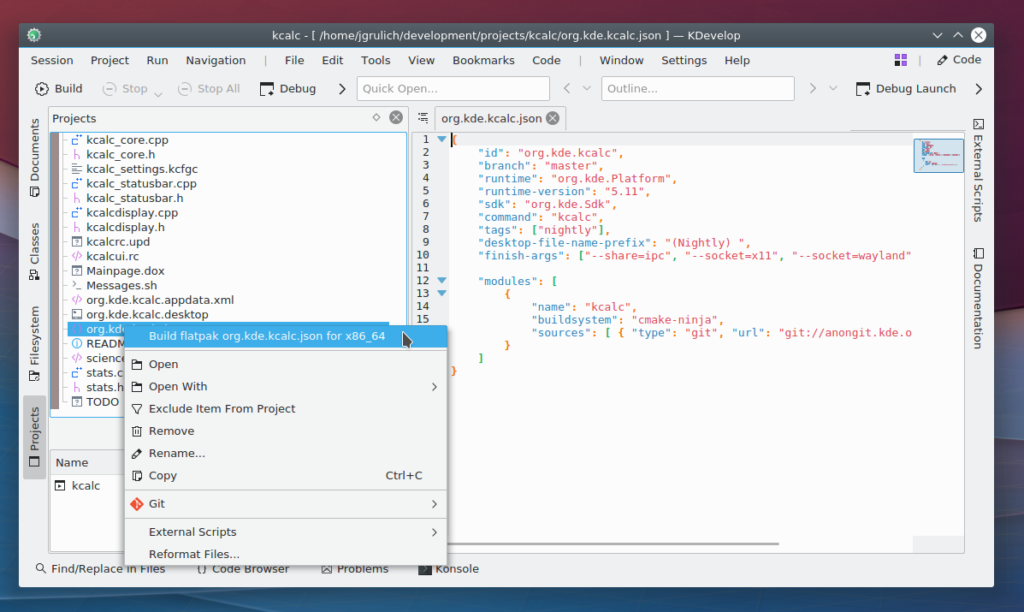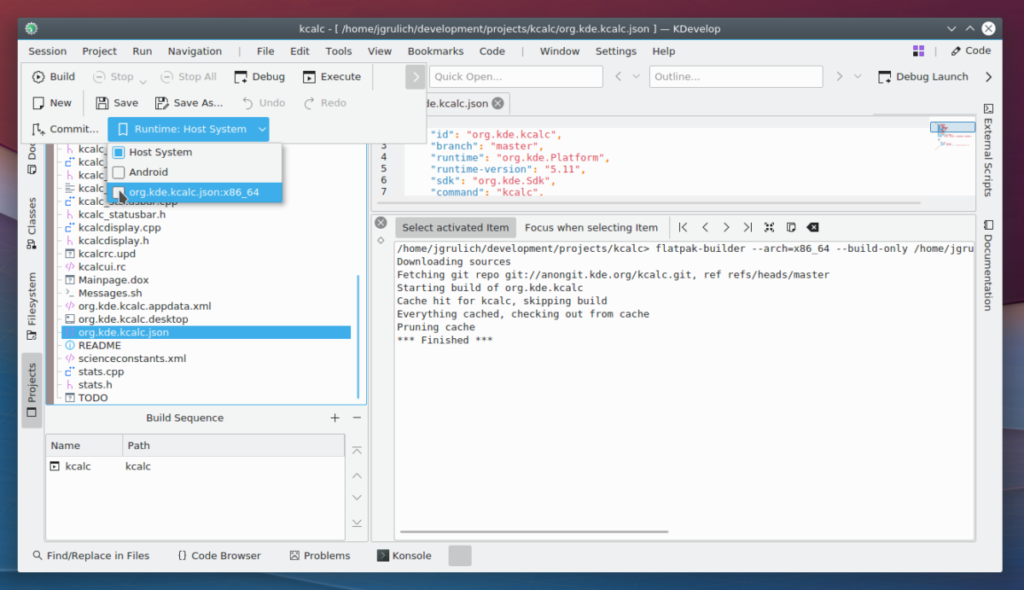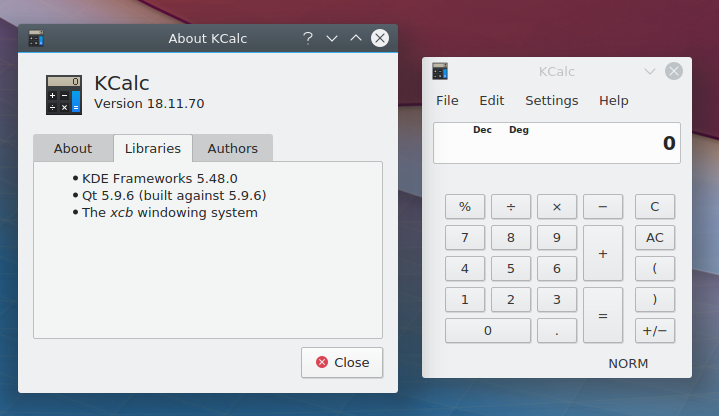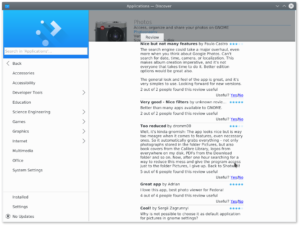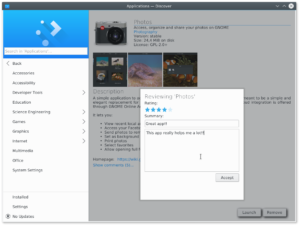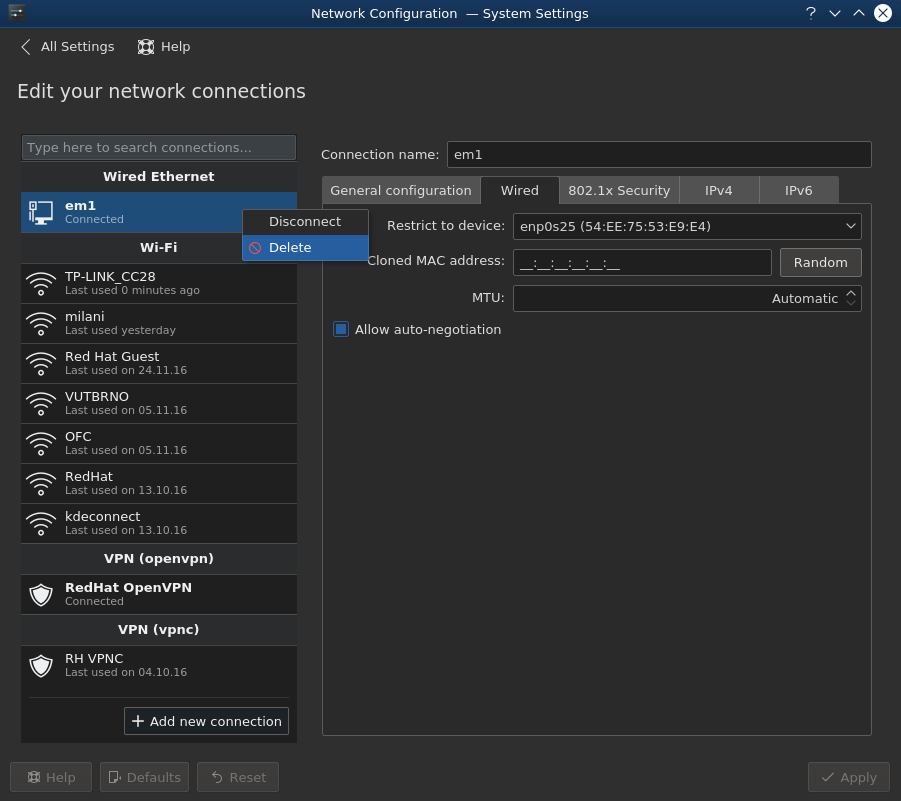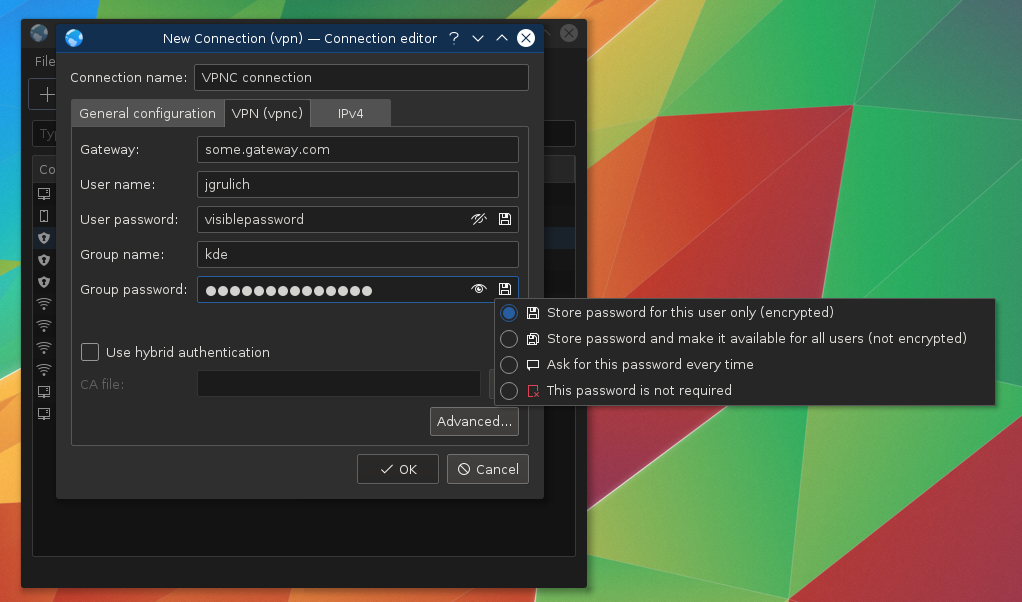Recently I had a discussion with Carlos Soriano from our Red Hat desktop team about Flatpak support in KDevelop, he was told, when discussing Flatpak support in gnome-builder during KDE Akademy, that we already have support in KDevelop for flatpaks. I told him we really do, but that it’s more in the state of proof of concept and it’s probably not that easy to use it as in gnome-builder. We have this support since KDevelop 5.2, but it never made it to release notes and I guess not many people know about this. I only found some information about it in a blog post from Aleix Pol. I decided to give it a try, I actually already tried it once when I saw that blog post last year, but this time I would like to give a small how to and encourage you to try it and give some feedback to Aleix so we can improve this workflow.
Let’s start:
1. Open a project in KDevelop
This should be something you can build and run in Flatpak, which means usually an application. The easiest way is to open KDevelop, go to Project → Fetch project, and download your favourite application and open it as project.
2. Get flatpak manifest
Our plan for future is to distribute flatpak manifests together with applications in their repositories, currently we don’t do that so you have to either write your own, or go to our flatpak-kde-applications repository and get manifest for your application from there. Copy it to the root directory of your project. I think the name of the manifest needs to match your application appstream name, otherwise you will not be able to build it as flatpak.
3. Build flatpak
You can now right-click with your mouse on the application manifest and select “Build flatpak org.kde.AppName for x86_64” to build current manifest. I assume you have needed runtime and sdk installed, if not, you can get them from Flathub. If for example you see your app has runtime-version: 5.11 in the manifest, then run flatpak install flathub org.kde.Platform 5.11 and flatpak install flathub org.kde.Sdk 5.11.
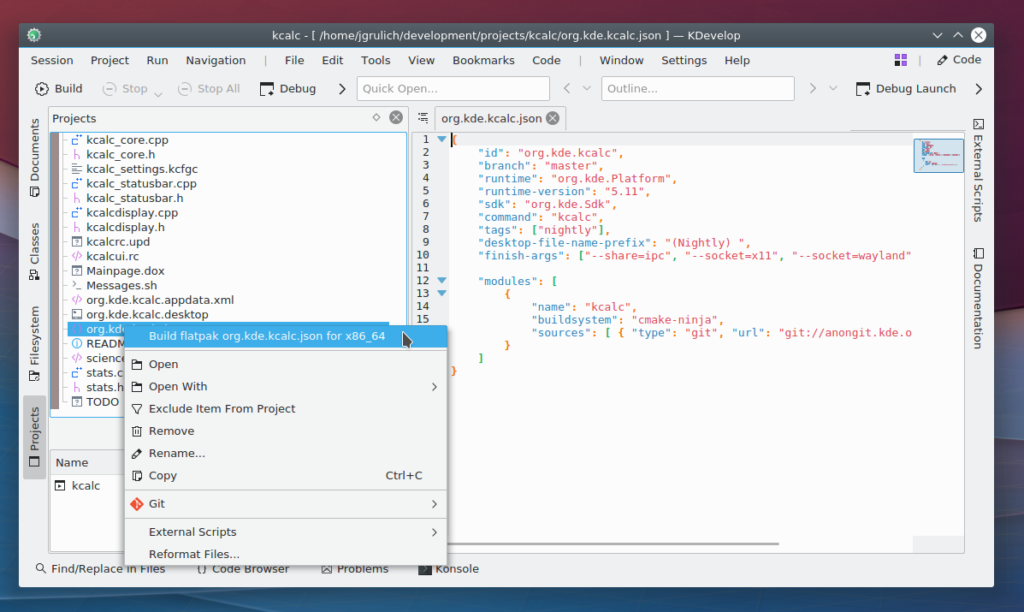
This will build the app as specified in the manifest, still your modifications, if you made any to the application, will not be applied yet.
4. Use flatpak runtime
If you built your application successfuly in the previous step, you can now switch the app to be build under Flatpak runtime. This is either in the menu under Run → Runtime or it should be also accessible from the toolbar.
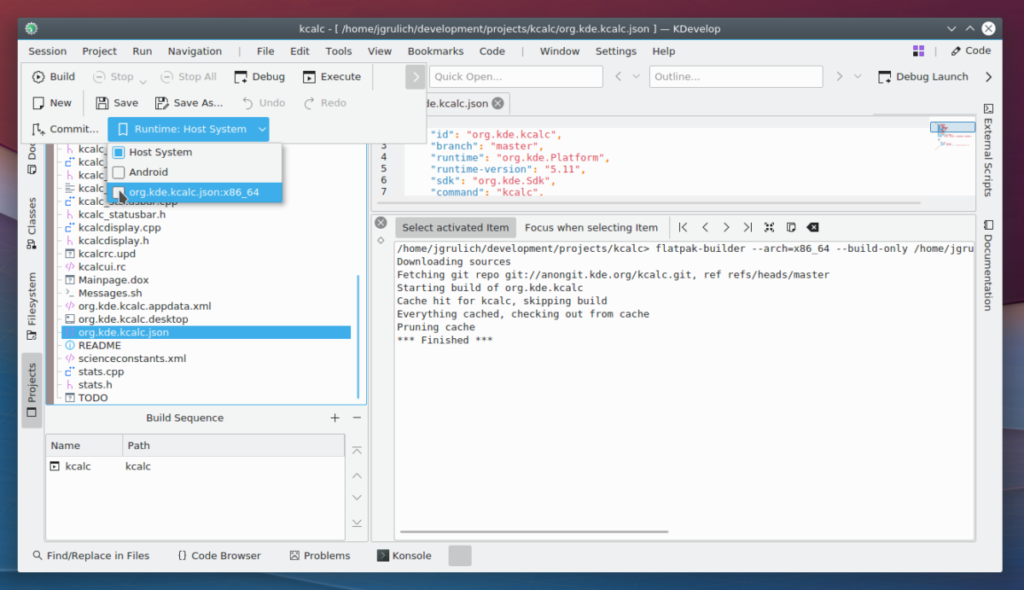
If you switch to Flatpak runtime, you will get a dialog to configure a build directory. Select a different build directory, for example to $HOME/path/to/project/build-flatpak and set installation prefix to /app, which is where applications are installed under flatpak.
5. Final build
If you now click to build your application, you will see it runs flatpak build command to build your application. To launch it, you need to configure a launcher to use binaries from build-flatpak folder. If you are in the flatpak runtime, then it will automatically start your application with flatpak run command.
6. Benefits
You might be asking why anything like this is useful or why such integration has been made. There are few reasons for that.
- Reproducible builds: this means that if you build your app + your change for example with KDE Runtime based on Qt 5.11, anyone else will be able to build it against same runtime and your new feature or fix should behave identicaly.
- Usage of different libraries: you might be running latest Qt, but someone reports you that your application is crashing using older version of Qt. You definitely don’t want to build older Qt and install it to a prefix and make your application use it, just to fix a bug you cannot reproduce. With this KDevelop integration, it’s just a matter of changing runtime version in the application manifest.
- Easy installation of build environment: for people who are new to all of this, it is definitely easier to install everything with just one basic flatpak command. You need to usually just run flatpak install flathub org.kde.[Platform, Sdk] 5.11. This will install everything you need to build every KDE application and you don’t need to mess with your system libraries.
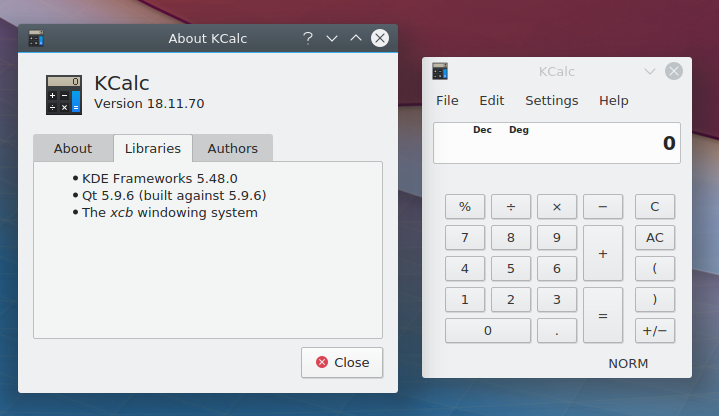
This is kcalc running on KDE Runtime 5.9, while my system is on Qt 5.11.1.
7. Provide feedback
If you try this and have some suggestions for improvements, please share them with Aleix Pol, this is in my opinion something worth improving and helpful for beginners. You can also consider improving it yourself, you should be even able to do that from KDevelop running in flatpak, as flatpak can also run flatpaks inside.